FAQs Annual Student Update
-
FAQs Annual Student Update
We are excited to announce online returning student update. This process replaces the paper forms sent home at the beginning of each school year.You will receive a snapcode!
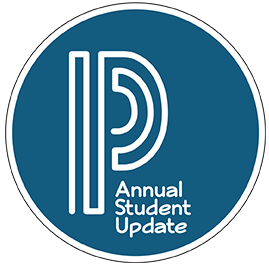
The first week of August, parents and guardians will be receiving an electronic notification with their student’s specific Snap code to the email address on file. Not sure if you have an email address on file? Log into the Home Access Center (HAC) or contact your child’s campus.What if I did not receive a snapcode notification email?
- The email address on file with your child’s campus may be an incorrect email address.
- If the email address on file is correct, the email may not have reached the family due to a firewall or spam filter.
Please contact your child’s campus directly for further assistance.
How do I get started?
Visit the KISD online registration page and click the Annual Student Update link (both English and Spanish are available).
Then, enter your student’s snapcode: XXXXX12345XXXXXWhat’s a snapcode?
The snapcode is like a key to your child’s data for the upcoming school year. You should receive a unique snapcode for each child. Make sure you enter it exactly as it appears above, with no spaces or punctuation.Should I create an account?
- If you’ve never completed an online form with PowerSchool Registration, you will need to create a PowerSchool Registration Account. This allows you to securely save your work and come back at a later time if necessary. You can use your email address or cell phone number.
- If you already have an account, you can sign in and complete the form using the same account. Forms for multiple children can be completed in the same account.
Do I have to answer all the questions?
Questions marked with a red asterisk (*) are required.What if I make a mistake?
If you would like to make a change, prior to submitting the form, you can either navigate back to the page using the “< Prev” and “Next >” buttons. Or if you are on the Review page, click on the underlined field. If you have already submitted the form, then you will need to contact your student’s school, so they can make the changes for you.I’ve completed the form, now what?
Once you have finished entering your information, click “Submit”. This will send all of the information you’ve entered to the school. If you cannot click on this button, you will need to make sure that you have answered all required questions.What if I have more than one student in the district? Do I need to do this for each child?
Yes, because you’ll need to provide information that is specific for each child. We recommend that you complete and submit one form and then start another – this will allow you to “snap” (or share) selected family information, which saves you time.I’m not sure how to answer a question. I don’t know what the question is asking. I can’t find my snapcode.
You can contact your child’s campus.Help! I’m having technical difficulties.
If you experience technical issues completing the online form in PowerSchool Registration, you may contact the PowerSchool Registration support line at 866-434-6276 or by visiting the Help Desk for further assistance. Retrieving a password can be done either online or by contacting the PowerSchool Registration Support Team directly. Snapcodes must be provided by the campus.To retrieve a password online, the family can select the 'Forgot password?' link on the Account Sign In screen. From there they must enter the account's associated Email Address. They will then be able to either recover a temporary password sent to their account's email address, or they can choose to answer their security questions online and immediately enter a new password.
The PowerSchool Registration Support Team will be able to send a temporary password to the account's email address, or, after answering the security questions, will be able to change the password on the account. For security and privacy reasons the PowerSchool Registration Support Team does not have access to current passwords.

